Customer Portal
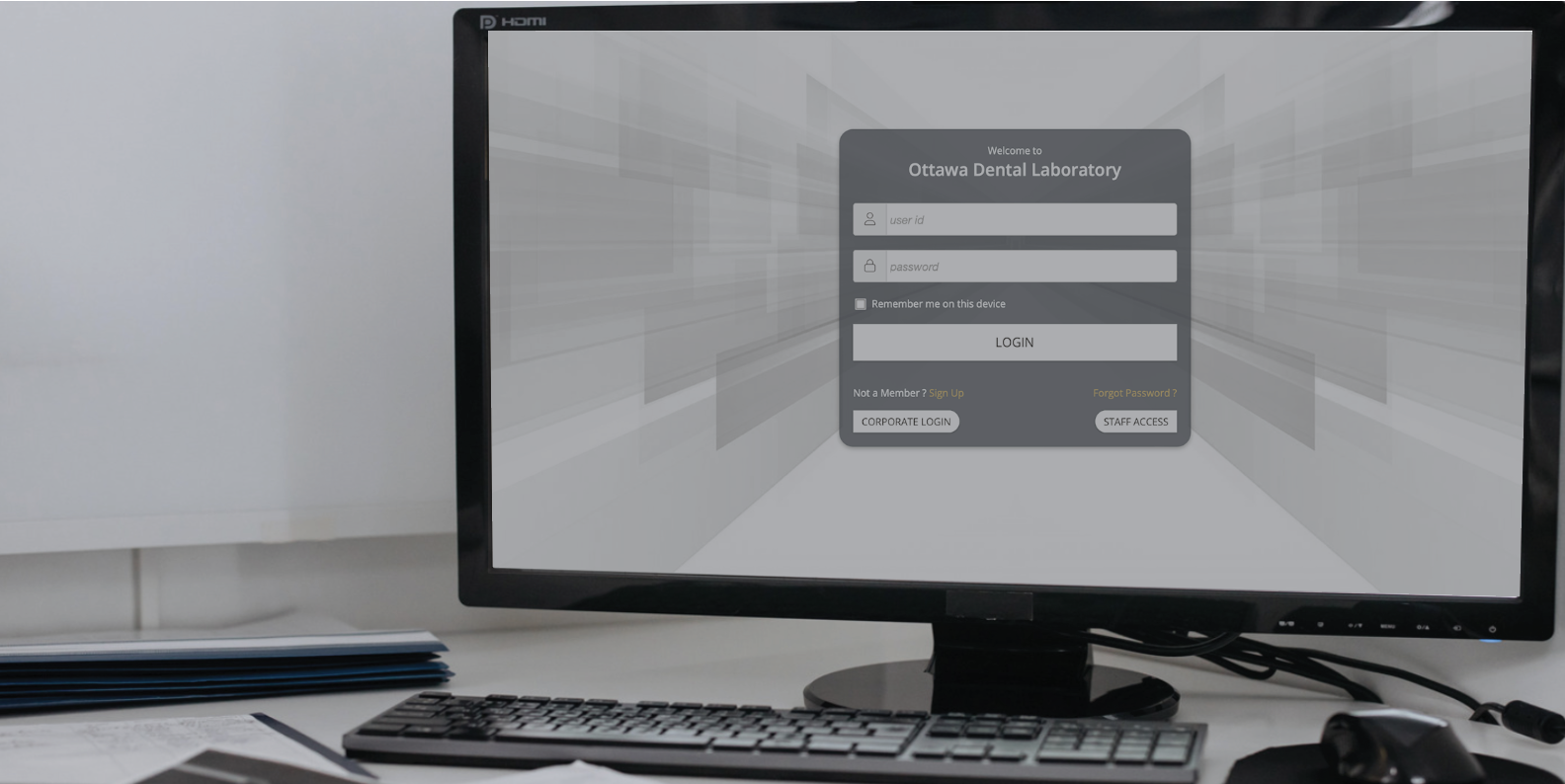
Features & Benefits
The customer portal will allow you to access your account information, view and pay balances, verify case status, schedule pick-ups and much more!
To Register Your Account:
- Have your account number ready.
- Click on the customer portal link.
- Register your account.
Upload Files for Existing Cases
- Sign into your customer portal account.
- Go to the “Cases” tab on the left and click on “View Cases”
- Choose desired case for the file upload.
- Click the 3 green lines, then “Upload Files”
- Drag & Drop file or click on the window to browse.
- Prior to uploading, make sure all files are zipped together and their size does not exceed 3000GB.
(If unsure, please watch this video about zipping/compressing files.) - A window will then read, “Attachments were successfully uploaded.”
- Success! Our team of experts will be alerted of this file upload and will view them with your case.
Upload Files for New Cases (unentered)
- Sign into your customer portal account.
- Go to the Resources tab on the left and click on My Files
- Click Add Files
- Enter patient information and a detailed description of the attachment.
- Select a laboratory department that the file pertains to.
- Add any additional information in the comments section.
- Drag & drop the file or click on the window to browse.
- Prior to uploading, make sure all files are zipped together and their size does not exceed 3000GB. (If unsure, please watch this video about zipping/compressing files.)
- A window will then read, “Attachments were successfully uploaded.”
- Success! Our team of experts will be alerted of this file upload and will view them.